The online secure electronic signature (e-signature) solution for site-based clinical research at Duke.
To access Adobe Sign use this link to get there.
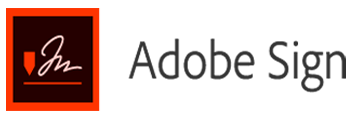
Overview:
Recent Updates
A change was made a few weeks ago to our group settings in Adobe Sign to facilitate 21 CFR Part 11 electronic signature compliance (Bio-Pharma). In order to self-sign, you will need to route your document to yourself for signature, rather than signing as you have been.
How to get an account
With the secure Adobe Sign cloud-based app, you replace paper and ink signature processes with fully automated electronic signature workflows. Use a modern browser to prepare, send, sign, track, and manage signature processes. No software is needed for signers (who can be internal or external to Duke, provided no PHI is being sent).
DHTS has implemented a 30 day document retention policy effective November 5th, 2020. Thirty days after a document is completed (signed by all parties necessary) it will be automatically and permanently purged from the Adobe Sign storage cloud. This policy will remain in effect in perpetuity. Documents will be permanently purged and recovery will not be possible.
In order to create and send documents with Adobe Sign, you will need to have an account. If you need an account, complete the training below and then request one by completing the form found here.
When you are ready to use Adobe Sign follow this link to get there.
Adobe Sign Training for Clinical Research | DOCR | 00147697
This training is intended for clinical research personnel at Duke who will request access for Adobe Sign from the Duke Office of Clinical Research. |
Course Objectives:
- Define Adobe Sign
- Describe how you can and cannot use Adobe Sign
- Differentiate between e-signatures and digital signatures
- Find tools and resources
Additional CFR Part 11 Compliance Information
DHTS’s Adobe Sign instance is not configured for “Digital Signature”, which is a specific type of electronic signature that uses higher-level encryption and requires a third party to certify you are who you say you are for a fee, similar to a notarized signature. Instead, we use the more generic “Electronic Signature”. We require the use of Duke/Corporate email addresses that require log in with a network ID, thus validating the signer. This was determined by DHTS to meet the requirements of an “Electronic Signature” under part 11 as long as we’re working with entities that Duke has a business relationship with. Below are two documents that may be provided to sponsors with questions about part 11 compliance.
CFR Part 11 Compliance Support Page
Sharable Documentation:
Adobe Sign Validation Document from DHTS
Adobe Sign An Analysis of Shared Responsibilities for 21 CFR Part 11 and Annex 11 Compliance (non Duke specific)
DHTS Policies and SOPs:
DHTS IT-POL-2333 Adobe Sign Use and Storage Policy
DHTS IT-SOP-6483 Adobe Sign Settings for Compliance with 21 CFR Part 11 Electronic Signatures
DHTS IT-SOP-6745 Adobe Sign Use and Template Requirements for 21 CFR Part 11 Compliance
Letter of Non-Repudiation
Study teams looking for a letter of non-repudiation at the request of a sponsor can find one by clicking on this link. The document requires a handwritten signature for teach team member using the Adobe Sign software. For questions, please contact DOCR.help@dm.duke.edu.
Use Adobe Sign for operational documents requiring an internal Duke employee signature or a signature from an employee at a collaborating study site or with a vendor/sponsor with whom we have a formal business relationship.
Use of a Duke email address is required for employee signatories. Academic or corporate email addresses of collaborators or vendor/sponsor stakeholders are preferred. (Personal email addresses may be used on a limited basis for external parties with whom we have a formal business relationship.)
Inclusions
Documents necessary to support normal clinical research business operations (including research projects).
For example:
Allowable if eReg DOA can’t be used (example when external KP are required to sign DOA)
Financial Disclosures – Allowable
Exclusions
Patient-facing documents, or any documents containing personal health information (PHI) being sent outside Duke.
For example:
Electronic Consents – Not allowable
PHI to a monitor - Not allowable
Document Storage Requirements
All final signed documents processed via Adobe Sign must be stored in an approved Duke document management system or shared storage location. These include, but are not limited to Department shared drive locations, PACE, or Duke's Box. Please follow your respective departmental procedures and guidelines for document management. The Adobe Sign cloud cannot be used for storage of Duke documents under any circumstances.
What is an e-signature?
An electronic signature (e-signature) is a broad term referring to any electronic process that indicates acceptance of an agreement or a record. Site-based research will use e-signatures, but not Digital Signatures. To be valid, an e-signature must have the following elements:
- Identification (Who is signing)
- Date & Time (When the person signed)
- Intent to Sign (Why is the person signing)
Further, an electronic record that all parties can reference must be retained. For more see Code of Federal Regulations Title 21.
What is a Digital Signature?
A digital signature is one specific type of e-signature.
Digital signatures use certificate-based digital IDs to authenticate signer identity and demonstrate proof of signing by binding each signature to the document with encryption. Validation occurs through trusted certificate authorities (CAs) or trust service providers (TSPs).
Anybody connected to the internet with email and a modern browser can sign a document. No special software or training is necessary. Here's an easy-to-follow how-to video on how to do this.
You must be registered in the system to prepare and send documents for e-signature. As you browse vendor materials below, please keep in mind that not all features are available.
To demonstrate its ease of use, Adobe provides an interactive simulation of preparing and sending a document for signature. You click the mouse and enter information as you do in the Adobe Sign web app. With some browsers, you will have better results drawing your signature rather than typing it. (And, of course, do not sign up at the end!)
Adobe Sign Training for Clinical Research | DOCR | 00147697
This training is intended for clinical research personnel at Duke who will request access to Adobe Sign from the Duke Office of Clinical Research. |
Course Objectives:
- Define Adobe Sign
- Describe how you can and cannot use Adobe Sign
- Differentiate between e-signatures and digital signatures
- Find tools and resources
Brief how-to videos
Send a document to one recipient
Send a document to multiple recipients (in the order seen)
Route to multiple recipients in parallel or specific order (Hybrid Routing)
Mixed media course: 101: Basic functionality (prepare, prefill, send, and sign)
Add form fields to documents using the drag-and-drop method. (2 videos on this page)
Have a document that needs your signature? Here's how to use Adobe Sign to sign & send.
Two methods to delegate the signing of a document to someone else.
Manage and track sent documents in the Manage page. Here is a list of the Statuses you see on the Manage page.
Cancel a Transaction before it is signed by any party.
Documents and web pages
Adobe Sign for Registered Users
Template Tagging in Adobe Sign
Other references
Quick setup guide for registered users.
Adobe Sign User Guide: A very detailed web page with lots of help for registered users.
Explore the various field types available when you set up a document for signing.
Ready to send your document? Review the various ways to send your document for signature.
Use a password to (1) Verify the signer, or (2) Protect a document you send.
Create Forms. Three methods are shown. (Note: You must be familiar with text tags to use the Acrobat method.)
Cancel a Transaction. Cancel a document that is out for signature or waiting for your signature.
See the history of a transaction. An audit trail lists all activities on a document.
Replace your saved signature. Remove your current signature and apply a new signature.
Please note that not all administrative features are available.
Web Pages
Quick setup guide for administrators.
Add users to a group. You can also set some settings for the entire group.
Create or update users in bulk. Create and upload .csv files (say, created from Excel).
Deactivate a user. Prevents all future logins, but does not cancel any agreements in process.
Modify group settings. Customize the way users in your group use Adobe Sign.
Create a Library Template. Create either a form field Layer or create a re-usable document.
User Guide
Adobe Sign Admin Guide. Full of guidance, from adding users to creating templates and reports.
Videos
Set up your administrator account
Add users
Create and manage groups
Explore how to create a template
Edit or delete a template