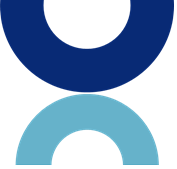
In this edition
Tips From the iRIS Support Desk
Tips From the OnCore Support Desk
iRIS/OnCore Downtime Scheduled for November 19th
There will be a joint 90 minute downtime of the iRIS and OnCore Systems starting at 7:00 PM on Monday, November 19th. The downtime is to allow both systems to be upgraded to the newest versions of the applications. See below for a summary of enhancements that will be included in this upgrade.
iRIS Enhancements
An upcoming release to the iRIS System scheduled for November 19th will provide several feature enhancements to the iRIS product. This is the first in a series of enhancements to iRIS that have been requested by Duke. The majority of upgrades in the first round will impact IRB operations with the intention of enabling the IRB to more efficiently process submissions:
- The system will capture person and date information for modifications
- This will designate who performed an action and when, allowing for greater transparency and eliminating some of the back and forth between the IRB and the study teams
- Modifications will return directly to the chair during expedited review
- This will eliminate an analyst needing to re-review each submission correction
- Change to allow previously submitted documents to be added to modifications
- This will prevent the need for study teams to submit additional amendments to make changes requested in renewals
Additionally, end users will see the following changes:
- Expiring studies will have an expiration time of 00:00:01 on the expiration date rather than 3:00 AM
- Links in emailed notifications will take the user directly to the task requiring attention rather than the iRIS dashboard
- Issue where users log in and are immediately logged out of the system will no longer occur
iRIS November 2018 Upgrade User Release Notes
The following bug fixes and new features are included in the iRIS November 2018 upgrade scheduled to occur on November 19th. While only IRB Analyst Workspace enhancements are included in this upgrade, the research community at large will benefit from these enhancements as a result of review efficiencies afforded by these enhancements to the Health IRB team.
Issue ID |
Issue Description |
Fix Description |
| 18164 | When a user inserted any .jpg, .png, or.gif image into a rich text editor field in an application and attempted to Save and Continue, the system did not allow the user to continue. If a user clicked ‘Back’ the system would log the user out. | Copying and pasting an image file into a rich text editor field, such as the Abstract field, no longer logs the user out upon selection of Save and Continue. |
| 18215 | If a user filtered their tasks using the ‘Filter List by All’ option under the All Tasks section, none of the user’s tasks would display. | Filtering tasks using Filter List by All displays all tasks. |
| 18300 | If the ‘Study Drug/Biologic/Chemical agent’ is used in an application, when a user added a new drug to this value, the ‘Save Drug Info’ button was towards the bottom right of the window instead of being close to the data values. | When adding a drug to a study, the 'Save Drug Info' button now floats in bottom right corner regardless of user position in form. |
| 18334 | If an IRB user used the ‘Unlock Submission for Editing’ button, de-selected the ‘Submission Processing Complete’ box and made revision to a consent or document under the Submission Components tab, the revision of that document/consent would not display as an item under the components. Once the revision was made, a paperclip icon would appear, but the revision could not be attached. To allow the revision to appear the user had to back out of the submission and return to the Submission Components tab. | When an IRB user unlocks a submission for editing and deselects the submission processing complete checkbox, revisions can be made and attached. |
| 18365 | When the system property ‘system.convertWordToPDF’ was set to ‘No’, and a user opened a Microsoft Office document under ‘Other Study Documents’ the user was restricted to only being able to open one document at a time. When a user attempted to open a different Microsoft Office document while the other Microsoft Office document was still open, the system would take you to the first document that was opened. | Opening a second Word document from ‘Other Study Documents’ replaces the first. |
| 18371 | When the Global Study Access Role only had ‘Read’ only access in ‘Define Study Assistant Role Access’, users with the Global Study Access role still had ‘Write’ access to study applications. | Users with the Global Study Access Role with ‘Read’ permission may no longer edit study applications. |
| 18379 | If a user created a new ‘Adverse Event’ form for the first time they would receive a 500 Error. Once an ‘Adverse Event’ form was created the user would not receive the error again when creating new ‘Adverse Event’ forms. | Upon creation of a new ‘Adverse Event’ form, a 500 error does not appear. |
| 18228 | When a user clicked ‘Check In/Out’ on an Outcome Letter and downloads the letter, the merge codes did not pull the information into the Word Document. When the letter was opened the merge codes themselves were appearing on the document. | When an Outcome Letter is checked out and downloaded, merge codes contain data. |
| 18281 | When accessing ‘Help’ from the top banner, the background color of each section in the pop-up window was a light blue making it hard to read the white text. | When accessing ‘Help’ from the top banner, text is now black on white instead of white on light blue |
| 18405 | When a user navigated to ‘Submission History’ from the reviewer form, opened another submission, and clicked ‘Back’ into the reviewer form, the ‘Submission Components’ from the submission that was opened would display on the Reviewer form. | When an IRB review user navigates to ‘Submission History’ from the reviewer form, opens another submission, and clicks ‘Back’ into the reviewer form, the Analyst Dashboard appears. |
| 18498 | When an analyst created a revision of an application and added data or comments to the application, the data and comments did not save. | When an analyst creates a revision of an application and adds data or comments to the application, the data and comments appropriately save. |
| 18502 | The board was able to attach an ‘incomplete’ version of an application and process the submission without receiving an alert stating, “This Study Application has not been completed yet, please complete it before attaching it”. | If an IRB Reviewer accidentally attaches an incomplete Protocol Application, upon selection of checkbox for Submission Complete, an error is displayed "This submission has a form that has not yet been completed, please ensure all form(s) are completed." |
| 18592 | When viewing a form in ‘Section View’, the section names of the form would not wrap causing the long section names to be cut off and unreadable. | When viewing a protocol in ‘Section View’, the section names now wrap instead of cutting off. |
| 17974 | Smart Form Help Bubbles not working for migrated studies | Smart Form Help Bubbles now display as expected for migrated studies. |
| 18917 | Application revision deleted application data in a Rich Text Editor field | Creating a new version of a Protocol Application retains information in the Rich Text Editor fields. |
| 18200 | Unable to add users to scheduled report | Users can be added to scheduled reports. |
| 18798 | Unable to schedule report | Report scheduling is now enabled. |
| 18177 | Merge Code not working in 'Send Email with Merge Code' item on workflow | CRU notifications containing Merge Codes, e.g., Protocol # and Expiration Date now display correctly. |
| 18846 | IBC Expiration Notification not sending to all Contacts | IBC Expiration notices now get sent to all Study Contacts. |
| 18425 / 18709 | The system notification ‘Expiring Study Notification’ was only sending to the PI and the first listed Study Contact associated to the study. IRB members were not receiving a copy of Continuing Review due Notification e-mails. | Continuing Review due notifications now appropriately go to all Study Contacts and Health IRB members. |
| 2022 |
Users would get the log off screen multiple times upon attempting to launch iRIS in a second browser session. Additionally, upon attempt to log in after exiting iRIS without using the Log Out button, e.g., just closing the browser tab, the user would get stuck in a log out cycle.
|
Users no longer get presented with the log out screen upon attempt to log in after an abnormal exit, such as closing the browser tab instead of clicking Log Off. Note: The issue with opening a second iRIS session in a different browser tab is not completely resolved. Opening a second tab will result in the first browser tab session being closed. Users will see the following screen on the first browser tab when they attempt any function while a second browser tab is open. DO NOT click the ‘Close any current sessions’ button, or the second browser session will be closed. Simply close the first tab without clicking the button. The fix for this problem is currently in development. |
IRB Analyst Workspace New Features
Submissions Type Filter Includes Corrections and Responses under One Type
On the Duke Health IRB Assistant Workspace, Submissions area, modification/stipulation forms now appear in the list.
Meeting Date – Not Required
IRB Analysts may review protocol submissions and are not required to specify a meeting date.
Modifications Created By/ Edited By Column
IRB Analysts are now able to see which Analyst created and edited modifications required for a protocol submission.
Analyst Dashboard Breakdown
IRB Analysts now have an improved Analyst Dashboard with clearly delineated sections for protocol submissions in various statuses. This makes submissions easier to locate and track through the review lifecycle.
New configurable property to allow designated submission types to have modification responses route directly back to the modifications requester
This allows for responses to Modifications on Expedited and Exempt studies to route directly to chair for review
Associated Studies Link
A new form component has been added to Initial Submission Packet to allow for a protocol to be linked to another protocol.

Tips From the iRIS Support Desk
Is there a CLOSE button for Exempt Studies in iRIS?
End users who were familiar with the eIRB system will recall that when Exempt Studies were completed there was a CLOSE button in the eIRB system to indicate that the Exempt Study was closed. At this point in time, there is not a comparable button in the iRIS system. End users should complete a Final Report and put N/A as needed for all questions that do not apply.
The CLOSE function for both Exempt studies and Re-Open studies is slated for a December enhancement of the iRIS system, so be on the look-out for this enhancement with the next iRIS release.
Best Practices: Uploading Study Documents to iRIS and Naming of Consent Documents
When uploading study documents to iRIS, there are a few best practices that can make life easier for both the study team and the IRB Reviewers:
- Shorten long titles. Documents have a 255 character title limit.
- Do not include special characters in the document title. Special characters are % , ; : ‘ “ & $* (any punctuation or special characters above the numbers on your keyboard)
- Upload documents as .doc files
Through trial and error, the IRB has discovered that if these best practices are followed uploading of documents and reviewing them is a smoother process for all parties.
I need to add external key personnel into iRIS. Where do I enter external key personnel?
While Duke Key Personnel are added in the Grant Key Personnel Access to the Study located in the initial part of the study application, external key personnel are added under Section 600 Oversight Organization Selection. Scroll down to the bottom of section 600 to enter external key personnel to your study.

OnCore Community News
iRIS/OnCore Downtime Scheduled for November 19th
There will be a joint 90 minute downtime of the iRIS and OnCore Systems starting at 7:00 PM on Monday, November 19th. The downtime is to allow both systems to be upgraded to the newest versions of the applications. See below for a summary of enhancements that will be included in this upgrade.
OnCore 15.4 Upgrade: Log-in Changes
With the OnCore upgrade to 15.4 scheduled to occur on November 19th, there will be a change to the log in process for OnCore to accommodate the SAP interface.
When the upgrade occurs, users will receive an email asking them to confirm their account. You will receive the following email:

Upon receiving this email, users need to click the “Reconfirm Your Account” link.
- After reconfirming your account, when you go to oncore.duke.edu, you will see this screen on the right hand side of the page

- Enter your Net ID and then choose Next
- You will then be redirected to the Duke Multi-Factor login page

- Login with your password and multi-factor authentication and you will be directed to OnCore
The two screen shots above represent the new log in process.
OnCore Financials: Radiology Pricing for Clinical Trials
The School of Medicine Finance Office has noticed that individuals are using the Charge Master Look Up report to obtain pricing for Radiology services and not submitting a request for Radiology review.
Radiology procedure codes, separate from CPT codes, are a fundamental part of ordering, scheduling, billing, and image interpretation that the study team may not be familiar with and that impact how a procedure/test are budgeted.
Please note, by bypassing this step you risk incorrectly or under budgeting a Radiology procedure/test. Moving forward, when you are first getting pricing information you should be obtaining the correct CPT and HCPCS codes through the Radiology Implementation Review process. A link to the form is available on the Radiology Research Support website here.
Please email SOMFClinicalResearch@dm.duke.edu with any questions.
New OnCore Study Information Portal (SIP) Training Module Now Available in LMS
Researchers and study teams who would like to bring awareness of clinical research opportunities to our patients and community are encouraged to take the Study Information Portal (SIP) online training module now available in the Duke Learning Management System (LMS). Completion of the SIP module will be one mechanism for future posting of study information on the Duke Health website.
The SIP training module developed by the Duke Office of Clinical Research also contains job aids and tip sheets. We strongly encourage study teams to review the training module prior to completing the SIP console. Recruitment Innovation Center (RIC) staff will be available to support study teams with writing and reviewing study information to ensure it is presented in an appropriate format for potential study participants to read and understand.
Course Title: OnCore Training: Using the SIP Console
Course ID: DOCR-ONCR-240
Offering ID: 00129901
Register for the Course
Course Description: Develop an understanding of the SIP Console in OnCore!
This e-learning course will help you gain confidence in using the SIP Console in OnCore and will also provide you with a basic understanding of the importance of incorporating language into research documents that ease public understanding of research studies.
If you have questions about posting studies or preparing language that is easy to understand, please contact the RIC at studyrecruitment@duke.edu or 919-681-5698. If you have questions about the SIP training module, please contact DOCR-Training@duke.edu.
Remember to Update the Study Status in OnCore
The study team should update the status in OnCore when the study opens to accrual, closes to accrual, and closes with the IRB. Make sure all subjects have an off study or ineligible status prior to updating the status to IRB study closure.
For retrospective studies, the open and closed dates can reflect the beginning and end of data collection or the IRB approval and IRB closure dates, as appropriate.
Refer to the Tip Sheet Updating Closed Studies for additional information.
NEW Tip Sheets on the OnCore Support Page
NEW Tip Sheets have been added to the DOCR OnCore Support Page.
Added Tip Sheets include:
- The “Minimum Footprint” instructions for Migrated and New studies
- Subject Registered in Error

Tips From the OnCore Support Desk
Thinking of Submitting a Service Now Ticket for OnCore Support? Ask Your OnCore Champion First!
OnCore Champions are staff members who have been trained and equipped to provide frontline end user support at Duke. Champions are your first point of contact if you have questions related to OnCore. The best part about contacting a Champion is that they are accessible and located right in your department or CRU. Check the Champion Directory to find those in your area. There is also a list of DOCR OnCore Champions available to assist a well.
If you experience issues or have questions related to your training requirements, please contact docr-training@dm.duke.edu.
For additional technical questions that cannot be answered by your local OnCore Champion, contact docr.help@dm.duke.edu.
I am trying to log into OnCore and am unable to log-in. What is the problem?
If you are having difficulty logging into OnCore, chances are you have either not completed the proper OnCore training or have not completed the Service Now Access request.
If you or one of your employees needs access to OnCore, follow the steps below.
- The OnCore Basic Navigation module is a required pre-requisite for all functional roles. Once a user completes the OnCore Basic Navigation module, they will then take one or more additional modules for functional role access.
- Please go to the DOCR OnCore Support Page to learn about what training is required for your function role. Select the “My Required Training Classes” section.
- Once the appropriate training is complete, users will submit a request for OnCore access through the Service Now Account Access process:
- Go to https://duke.service-now.com/ess/home.do
- Select Get IT > Accounts & Access > Account Access Order Guide > OnCore – CRMS
- Access will be granted after receiving the following confirmations:
- Manager’s approval of the access form in Service Now
- Verification of completed training courses as required for each role
- If you request OnCore access prior to completing the required training for your functional role, your request will be placed on hold until the above steps are completed.
Trouble Shooting Missing Consent Information in OnCore
- Consent Category (iRIS)
In order for consent details to be pushed to OnCore, all consents approved during an IRB review must have a consent Category (adult consent, minor consent, etc.) selected in iRIS.
If any of the consents is missing a category, all of the consent information for that review will fail to be transferred to OnCore. If consent information fails to transfer to OnCore, a study team member with protocol management access will be required to manually enter the consent information in OnCore. Please refer to the tip sheet Adding Consent Information located on the DOCR OnCore Support Page.
- Approved Consents
Each consent must be approved by the IRB in iRIS to come over the interface. Verbal scripts for scheduling in Maestro Care and consents from central IRBs don’t get approved by our IRB so won’t go over the interface.
This means the consent details must be manually entered in OnCore. Anyone on the study who has protocol management access (i.e. took regulatory training and was approved for the access role in OnCore) is able to update the review section. Refer to tip sheet Adding Consent Information located on the DOCR OnCore Support Page.
I am trying to find my study in OnCore and it is not there. How do I create my study in OnCore?
It is important to understand that studies are not created in OnCore. Remember the iRIS system is where protocols are created and the study information pushes over to OnCore in a manual data push that will create the study in OnCore. The workflow is as follows:
- A New Protocol submission is created in iRIS.
- In Section 700 Sponsor and Funding Source of the iRIS application, the person filling out the application clicks the Sync Data Over Api button at the top of the page.
- When the Sync Data Over Api button is clicked, specific study data that has been entered in iRIS pushes across the Api interface and a study record is created in OnCore.
- Once the study record has been created in OnCore, study teams can then go into OnCore and add additional study information that was not captured in the iRIS protocol application.
If the manual Sync Data Over Api step is missed, no study data will be pushed from iRIS to OnCore and there will be no record for the study in OnCore.

